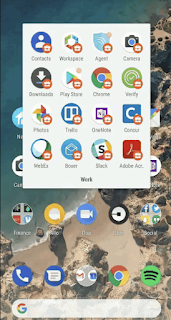Quick Steps to Remove Web browser and Addons and Extension
Add-ons, Extensions you must have heard them definetly. The are quick support that are developed by community for solving problems or providing some solutions. For example, AdBlock is one of the famous Addon available across different browser.
Chrome
If you are using Chrome, below are the steps to be followed
- Open Google Chrome browser.
- Open Menu from top Right option
- In the drop-down menu that appears, click on More Tools, and then go to the Extensions option.
- In the Extensions tab, from the list of extensions choose the one which you need to disable or remove.
- To disable the extension, click the toggle switch at the bottom-right of the extension box so that it turns gray. To remove it, click the Remove button.
- List of extensions in Google Chrome.
Firefox
If you are using Firefox, below are the steps to be followed
- Open the Mozilla Firefox browser.
- From the upper right corner of browser ,click on Open Menu icon
- Click the Add-ons icon from the drop down menu
- Then click on Extensions from the left pane
- Find the required extension that you would like to remove or turn it off (disable)
- On the right pane of the extension, click on the Disable button.
Microsoft Edge
If you are using Edge, below are the steps to be followed
- Open the Microsoft Edge browser.
- Click More icon from the upper-right corner
- Select Extensions from the menu
- Right-click the extension you want to remove or disable, and then click on Turn off
- You can click on Uninstall to remove it.
Opera
If you are using Opera, below are the steps to be followed
- Open Opera browser.
- From the upper-left corner click on Menu option
- and then click Extensions option
- If you want to disable the add-on, click on the Disable button.
- To uninstall the add-on you need to move the mouse pointer to the upper-right corner of the extension, and then click on cross i.e 'X' icon Button.
Internet Explorer
If you are using Internet Explorer, below are the steps to be followed
- Open Internet Explorer
- Click Internet Explorer Tools and then click on Manage add-ons
- From the Manage add-ons screen you need to find the addon that you want to remove
- Select it and click the Disable button at the bottom right
Finally , If you really want to remove all the addons completely from the browser, the best way would be to locate the location where the add-on files were installed in your system and then you have to delete manually.
Add-Remove Programs for Windows OS can also be used if you know the addon name and it was installed as a software/program on your machine.