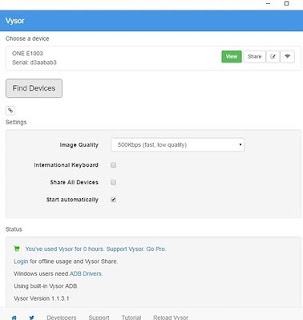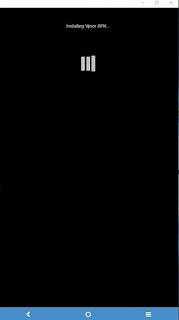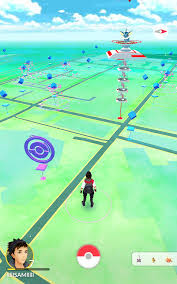Hack the Dino Jump Chrome Game
I am 100% sure that you must have seen this screen if you are a Chrome user. Yes, I am talking about the "No Internet" screen where you see
If you have seen it, you would also knew that, on hitting Space-bar button, the Trex jumps and an offline, inbuild game starts. Apparently, the game name is Jump the Dino TRex. This game is all fun to play while you wait for your internet connectivity to return back. You can play if for hours, if you keep your concentration full and do not make mistake by jumping or ducking at the wrong time.
If so, you feel to keep playing this game till the end, you can complete it on your own tirelessly forever or you can try hacking this game with two simple methods.
Either you enable autoplay or you become immortal. Immortality is boon that game developers use to test the games.
So how about trying immortality in the game.
First things first, how to start this game when you have Internet already.
Simply enter "chrome://dino" in to the Google Chrome URL, the game would launch. Another way to do this is, you need to know is "Inspect Element" feature which all the browser usually have for inspecting items of the apps/ websites. To open this feature, right click anywhere on the browser and you would notice the dropdown menu has Inspect option OR you can try CTRL+SHIFT+I / CTRL+SHIFT+C to open this menu.
Among the different tabs, Click on Network Tab, Click on Offline option from the list.
This would launch the Dino game.
Trick to hack Dino game starts here
While in the game, in the same Inspect element screen, Click on Console option.
Runner.prototype.gameOver = function(){}
And Press Enter. This would result in No Game Over scenario. Check the screenshot above. The Dino just passed-by the cactus plant without the need of Jumping over it. But it ain't fun watching the dino passby without jumping so lets move to another trick.
The second G33ktrick which I was trying to explain was Auto-Play. If you want to try out AutoPlay where Dino jumps on its own, enter the below code as-is to the Console and press Enter. Refer the below screenshot from the Chrome Browser.
Let the game go on autopilot mode and enjoy it. You can boast your High Score record to your Friends.
const autoloop = function() {
if(window.Runner.instance_.tRex.jumping)
{ requestAnimationFrame(autoloop);
return;
}
const tRexLocation = window.Runner.instance_.tRex.xPos;
const cactus = window.Runner.instance_.horizon.obstacles;
const nextCactus = cactus.find(o => o.xPos > tRexLocation);
if(nextCactus && (nextCactus.xPos - tRexLocation) <= 120)
{
window.Runner.instance_.tRex.startJump(50)
}
requestAnimationFrame(autoloop);
}
requestAnimationFrame(autoloop);