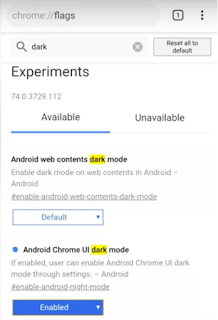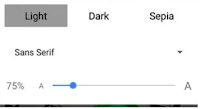Quick TIP to Resolve disappeared URL bar
Every Browser behaves strange including Google Chrome. I had an instance where address bar went missing and I had no clue how to bring it back. Funny isn't it! How will you search google query to fix the problem. (Ofcourse! you can try another browser :) ).
Below are the solution which you can try to resolve the disappeared URL Address Bar
- Browser has full screen mode and you might have pressed F11 to take your browser to full screen mdoe. Press the F11 key to exit fullscreen mode. The address bar is not visible when the Internet browser is in fullscreen mode.
- In case you are 'stuck' with IE - Internet Explorer, then you have to click the View or Tools in the menu bar which will can be seen at the top of the browser window screen, then click on Toolbars, then select Address or Address bar. If the Menu bar is missing, press the Alt key to make it visible.
- Alternate way would be to find the Add-ons OR Extensions which you might have installed in your browser which must have set the address bar/ URL bar hidden. With trial-error method can can find out which add-on has caused it and keep it Disabled. You can click here to know more about - How to remove Browser Extension
- Finally, if none of the above g33ktricks does not work, the browser must have gone bad and Uninstalling and the re-install should fix the issue for sure.