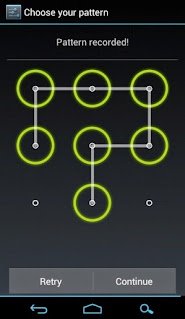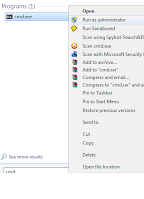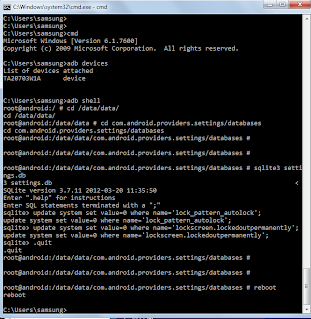How to check
To which COM port MODEM is connected
A:
Right Click On
MY Computer Icon
Select
"Manage" option
From the new
window, select "Device Manager"
From here, you
can check for the Ports and Modems
Double
clicking , will display the properties
For Windows
system you need to have "Hyperterminal" application
Windows 7 ,
they have removed the application (Don't know why)
but there are
many free available Applications like Hyperterminal
over the internet.
For Linux
users, "minicom" is the best
To install, sudo apt-get
install minicom
A:
1. Plug In
Your GSM/GPRS modem
2. Check to
which COM port the modem is connected
3. Start->
Accessories-> Communication-> Hyperterminal
4. Open new
connection
5.
"Connect using:" the correct COM port, you will see a
windows->change
Bits per second to "9600"
(for GSM) "115200"
(for GPRS)
6. Type "AT" and press Enter (it'll show "ok")
7. Type "AT+CMGF=1" and press Enter (it'll show "ok". It is to
set the GSM / GPRS modem to operate in SMS text mode. )
8. Type " AT+CMGW="+91723456789"" and press Enter (it'll show
">"."+91" is country code, "723456789" is recipient's number)
9. Start
typing SMS. When finished, press Ctrl
+ Z (it'll show "+CMGW:1", it means the message
is
stored as
index:1 in the message storage)
10. Type
"AT+CMSS=1" and
press Enter (It'll show something like "+CMSS: 219". "219"
is the reference no of the sent message)
11. If it
shows "OK" at the end, it means the message is successfully sent.
Q: How
To Receive SMS Using Computer
A:
1. Plug In
Your GSM/GPRS modem
2. Find out
which COM Port the modem is connecting
3. Start->
Accessories-> Communication-> Hyperterminal
4. Open new
connection
5.
"Connect using:" the correct COM port, you will see a
windows->change
Bits per second to "9600"
(for GSM) "115200"
(for GPRS)
6. Type "AT" and press Enter (it'll show "ok")
7. Type "AT+CMGF=1" and press Enter (it'll show "ok". It is to
set the GSM / GPRS modem to operate in SMS text mode. )
8. Type "AT+CMGL="ALL" " and
press Enter (there is message received, it'll show
" +CMGL:
1,"REC READ", "+651234567",,"01/08/13,11:26:20+12
Hi, Love You
!!! " )
Q: How
To Check SMS Delivery Status Report & Newly Received Message
A:
1. Follow the
Step 1 To 6 as mentioned above
2. At The
Hyper Terminal, Type The Following AT Command
AT+CSMP=49,167,0,0
OK
AT+CNMI=2,2,0,1,0
OK
AT+CMGS="Mobile
Number"
> Message
content displayed (Ctrl+Z)
+CMGS: 72
OK
+CDS:
6,228,"Mobile
Number",129,"08/10/22,10:08:35+32","13/08/22,12:55:38+32",0
+CMT:
"Mobile Number",,"13/10/22,12:56:17+32"
testing
Q: How To
Change the Baud Rate of the Modem using AT Commands
A:
To
Change Baud Rate from xxxx to yyyyyy
1. Start->
Accessories-> Communication-> Hyperterminal
2. Open new
connection
3.
"Connect using:" the correct COM port, you will see a
windows->change
Bits per second to "xxxx"
4. Type "ATE1" and press Enter (it'll show "ok")
5. Type "AT+IPR=yyyyyy" and press Enter (it'll show "ok")
6. Click on
"disconnect" icon
7. Go to
Properties and change the Bits per second to "yyyyyy"
8. Type "AT&W" and press Enter (it'll show "ok")
Then it'll be
changed to yyyyyy.
here : xxxx
can be 5600 and yyyyy : 115200