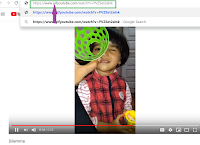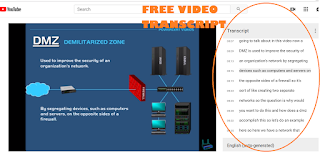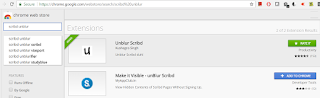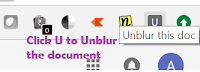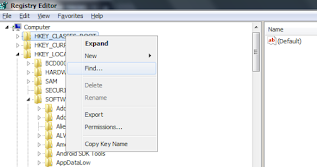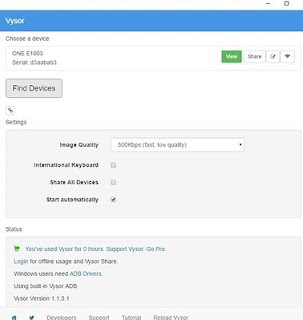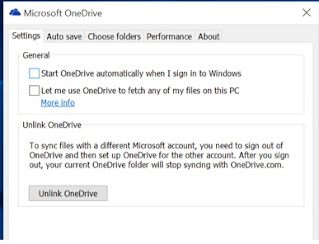How to Take Screenshots on Mac OSX
Windows has great deal of features which Mac does not having matching with. Like the MS Paint that is on Microsoft Windows but the equivalent for Apples Mac which is "Preview.app" is not so great.
Microsoft Windows10 has introduced the versatile Snipping tool that can quick take a screenshot or part of the screenshot which can be saved or directly copy pasted in MS Paint or Word etc.
The easy shortcut that can be used to do Screen Snipping on Windows operating system is Windows key + Shift + S
But when it comes to Mac's OSX as a new user I found it after lot of search.
There are three ways to take screenshot on Apple's Mac machines
1. Command + Shift + 4 then Space Bar
This takes the complete screenshot of a screen. Once you hit the Space bar , the Mouse Icon would change to Camera Icon
2. Command + Shift + 4
This would allow you to select portion of the screen take as a snapshot. Usually, these screenshots get saved to the Desktop
3. Adding Control Key i.e Command + Control + Shift + 4
This would allow you to create the snapshot and keep it in the Clipboard
From Clipboard , you just can paste it anywhere you want. That means, you dont need to save the file on Desktop to use it.
And then there is Screenshot.app which is built-in in MAC machines. The above shortcuts uses the same app.
With all new upgrade from Apple, macOS Mojave has one more snipping shortcut.
It is Shift + Command + 5 , this would launch the screenshot.app itself where you can do more than just taking the screenshots. The tool includes, Recording the entire screen or just a portion of the screen
Microsoft Windows10 has introduced the versatile Snipping tool that can quick take a screenshot or part of the screenshot which can be saved or directly copy pasted in MS Paint or Word etc.
The easy shortcut that can be used to do Screen Snipping on Windows operating system is Windows key + Shift + S
But when it comes to Mac's OSX as a new user I found it after lot of search.
There are three ways to take screenshot on Apple's Mac machines
1. Command + Shift + 4 then Space Bar
This takes the complete screenshot of a screen. Once you hit the Space bar , the Mouse Icon would change to Camera Icon
2. Command + Shift + 4
This would allow you to select portion of the screen take as a snapshot. Usually, these screenshots get saved to the Desktop
3. Adding Control Key i.e Command + Control + Shift + 4
This would allow you to create the snapshot and keep it in the Clipboard
From Clipboard , you just can paste it anywhere you want. That means, you dont need to save the file on Desktop to use it.
And then there is Screenshot.app which is built-in in MAC machines. The above shortcuts uses the same app.
With all new upgrade from Apple, macOS Mojave has one more snipping shortcut.
It is Shift + Command + 5 , this would launch the screenshot.app itself where you can do more than just taking the screenshots. The tool includes, Recording the entire screen or just a portion of the screen