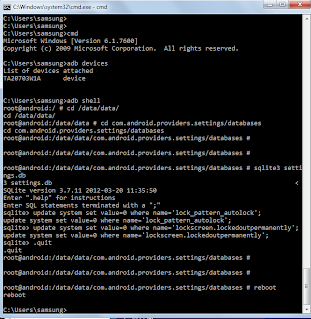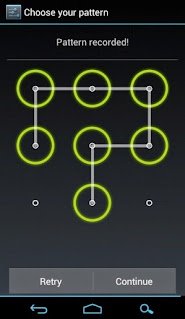
How to Bypass Unlock Pattern / Password / Face/ PI on Android Phones
Forgetting things is Human Tendency!!! So as to say, To Err is human.
The most difficult thing that you would have to remember is Passwords and adding to all these we have so called "Patterns" in our Android Mobiles.
#Android Many a times we do change that Unlock Pattern to secure our mobile and there are chances we may forget it as well.
So, what to do, when you forget your Unlock Pattern of your Android Mobile.
Here it goes, one more simple g33k-trick to help you out.
1. First and foremost thing you need is a utility called "adb" (android debug bridge). For more details about Android Adb and how to do its setup click here. (if you have any questions on setup, post it in comments, I will be glad to answer them as well :) )
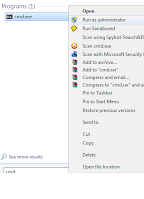 2. Once Adb is set, open a command prompt and make sure you run command prompt as "Admin" mode.
2. Once Adb is set, open a command prompt and make sure you run command prompt as "Admin" mode.Press Windows key
type cmd
Right click on cmd application
Click on "Run as administrator"
To confirm devices is detected on your pc, type in cmd prompt:
adb devices
This will give you a device ID connected to your PC. If its listed move ahead with below steps.
If no device is shown, Check whether you have enabled "USB Debugging" option from the "Developers Option".
3. Type the below lines as it is one by one and press enter after every line.
METHOD 1:
adb shell
cd /data/system/
rm gesture.key
METHOD 2:
adb shell
cd /data/data/com.android.providers.settings/databases
sqlite3 settings.db
update system set value=0 where name=’lock_pattern_autolock’;
update system set value=0 where name=’lockscreen.lockedoutpermanently’;
.quit
4. Once finished with above task, Reboot your android device.
5. After reboot, you will notice that the phone wont be asking for any pattern lock to unlock .
And Pattern is asked, just connect any 4 dots and phone will get unlock :)
Now you can set a new Pattern and make sure you remember it this time .
P.S: For connecting the device to the PC you should be having respective USB drivers installed on your host pc. Without drivers, mobile
will not be recognized