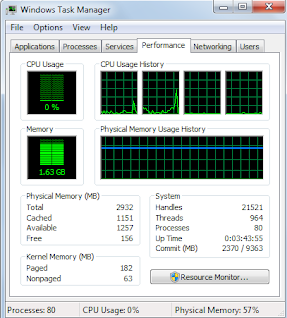Launchpad is a web application and website that allows users to develop and maintain software, particularly free software. Launchpad is developed and maintained by Canonical Ltd. (http://en.wikipedia.org/wiki/Launchpad_(website)
type ssh-keygen -t dsa)
3. When prompted, press Enter to accept the default file name for your key. Check the path where the key is stored or else define the path yourself.
4. Press Enter to confirm a password to protect your SSH key.
Your key pair is stored in ~/.ssh/ (or the path you've mentioned) as id_rsa.pub (public key) and id_rsa (private key)
5. Open the id_rsa.pub in any text editor, and copy the contents

6. Now , open https://launchpad.net/people/+me/+editsshkeys to paste your copied SSH key in the text box provided in the page.
7. Click on "Import public key" button to continue.
Your SSH key is now saved. You will also get a mail for the change is ssh key into your mail box which is registered with the Launchpad.
On the same page you can remove your SSH key and can add new one.
Just select the key to remove and click on "Remove"
You can also see "How to Add SSH key to GIT"
Open terminal in your ubutu-box and type:
1. sudo apt-get install openssh-client
2. ssh-keygen -t rsa ( to create dsa key,type ssh-keygen -t dsa)
3. When prompted, press Enter to accept the default file name for your key. Check the path where the key is stored or else define the path yourself.
4. Press Enter to confirm a password to protect your SSH key.
Your key pair is stored in ~/.ssh/ (or the path you've mentioned) as id_rsa.pub (public key) and id_rsa (private key)
5. Open the id_rsa.pub in any text editor, and copy the contents

6. Now , open https://launchpad.net/people/+me/+editsshkeys to paste your copied SSH key in the text box provided in the page.
7. Click on "Import public key" button to continue.
Your SSH key is now saved. You will also get a mail for the change is ssh key into your mail box which is registered with the Launchpad.
On the same page you can remove your SSH key and can add new one.
Just select the key to remove and click on "Remove"
You can also see "How to Add SSH key to GIT"