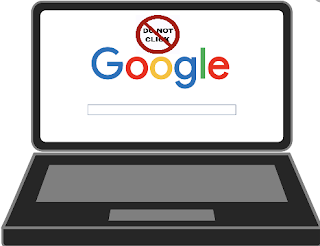
How Google tracks ads click
Here are some ( but not all ) via which Google can detect fraudulent Clicks and as webiste or blog owners you should avoid them:
1. IP Address:
The primary source of your presence on Internet is your IP address. Google search engine checks which IP address that the click has been initiated from. If it has been originated from the very same IP address which was previously logged in to the AdSense account or any other account of yours like Gmail, Blogger, then you’re commiting a mistake by clicking the ads on your own website. If the same IP address is constantly clicking ads on a website, then it might be either invalid clicks or click fraud.
2. Cookies:
Lets speak about dynamic and static IP addresses. When you connect to the internet, a DHCP server assigns a IP address to every machine it serves. This ip addresses are dynamic in nature , i.e they change every time you connect to the internet. There are other parameters too in changing the IP like reconnect or lease time. That is why you have different IP address when you go online. But some people use the static IP address which is bind to the machine they use.
However, if Google has implemented a cookie on your computer, simply getting a new IP address won’t help when you’re committing click fraud. As the cookies contains actual user details.
3. Click through rate (CTR):
Usually a website's CTR does not go above 10%, it hovers between 0.5% to 9%. If a website is receiving a CTR above 10% that means the website might have a unusual activity and big G -AdSense might have to ask a real person to review the activities going on the website and they will confirm if any terms or condition is not broken. Once they find any fraud activity , AdSense account will be blocked. Unless you are not breaking any terms, you are good boy in the eyes of Santa.
4. GEO-location:
Kind of like IP addresses. Google knows from where the clicks are originating and will most likely see a pattern if one comes up. Let’s say you’re smart enough to use different P addresses to commit click fraud, but you’re stupid enough to place all your computers in one town. Google analytics is one tool that can give you an idea how GEO-location targeting works.
5. Your hardware address (MAC address):
Every computer has its “fingerprint” which is a MAC address. This address is put on your hardware instead of your software, so it never changes or goes away. It is possible that Google might track invalid click this way, but not very likely since they have more advanced ways.
6. Advertiser conversion rate:
The conversion rate of the advertisers are really important. If none of your clicks leads to a conversion, such as a sale, lead, newsletter sign-up or similar for the advertiser, then you are sending very poor traffic. At first you might get hit by smart pricing, after that you might get banned. A low conversion rate for advertisers can be the sign of invalid click.
7. Traffic consistency:
If your website is getting huge load of traffic instead of steady hits from different search engine website, in that case, you can have a little trouble. If Big G detects that the behaviour is indifferent and huge hits to the ads, then it can mark it as fraud click. If your website is not even indexed in the search engines yet but is still receiving a decent amount of clicks then something must be wrong, and AdSense is the first one to spot.
8. Website/Ads layout:
If your website is using a strategically placed ads layout which would fool visitors to click your ads by disguising them as regular links or some other strategy, in that case - you are walking on thin sheet of ice. You are not allowed to cover or edit your ads, nor are you allowed to make them blend in too well with the rest of your content. By doing so you might be generating a lot of invalid clicks from people who didn’t know that they were actually clicking an ad. You are also not allowed to encourage ad click by saying things like “all the money generated through ads goes to people in need” or “click the ads!”.
