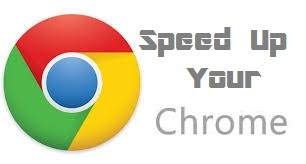Trick to Recover Data from Facebook
Lets assume you have Uploaded a nice Photo to yours over Facebook and then Deleted the copy of it from your computer. And after a while you deleted the same photo from Facebook as well and you dont have any copy of it. What would you do to get your photo back.
Here is the g33ktrick for you to Recover the Deleted Facebook Photos, Videos and other stuffs from your Facebook page.
The point here is, Facebook keeps all of your data in their archive which is downloadable.
You can Follow the steps and you can get back and have access to your deleted messages, Photos,Videos and all other data of your Facebook profile.
1. Login to your facebook account and Go to General Account Settings.
Here is the link: https://www.facebook.com/settings
2. You will see Download a Copy of your Facebook Data on this page.
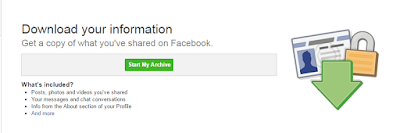 Click on "Download a Copy" link
Click on "Download a Copy" link3. This will take you to the next page , here you can see "Download Archive" Button,.
Go ahead and Click on it to .
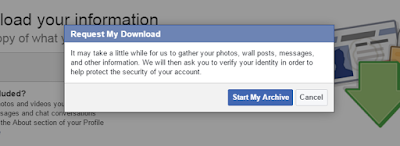
4. On the next screen you will be asked to confirm to Start the Archive of your facebook data as displayed in the screen shot here.
Click on "Start My Archive".
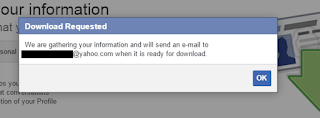 5. Next, you will be told that it will take some time to archive your data and the download link will be sent to your registered email ID .
5. Next, you will be told that it will take some time to archive your data and the download link will be sent to your registered email ID .Wait for Few Minutes and check your mail for facebook download link.
6. Start downloading the file from the link. Once download is complete, Unzip it. Now you can access all your Photos, Videos. Messages, Friend list etc.
Please note that , the Files will the webpages in .html format. You can just double-click on the file to open and then can see the data on the browser of your choice. From there you just need to Right-click on Photo to save the image.