Requirement
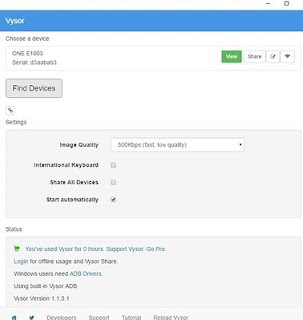 Enable USB debugging on your smartphone .
Enable USB debugging on your smartphone .
(For that developer option should be enabled)
2nd thing you need is, adb drivers install on you pc.
Incase you dont have, google is the answer ;)
Now here the tricks starts.
You need to install Vysor on your Chrome Browser.
Download it from here
Then install Vysor app from Google play on you phone.
Once all installations are done, you are ready to go.
Connect your smartphone to Computer to proceed for playing PokemonGO.
The moment you connect the phone, Vysor app will get installed on you phone too(in case you did not install)
 The screen of your phone will appear on your computer .
The screen of your phone will appear on your computer .
You can then open the Pokémon GO app on the phone.
You will see it played in a window on your monitor.
Now you can wait for Pokemon to come to you and you can easily catch them using mouse instead of dragging your fingers on your mobile screen
And its easy for you to do multi tasking, you can use your computer and can play in between.
If your mobile screen goes off, and you have a new Pokemon near you, the phone will vibrate and letting you know that , its time to Catch'em all.

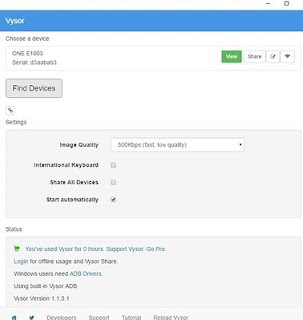 Enable USB debugging on your smartphone .
Enable USB debugging on your smartphone .(For that developer option should be enabled)
2nd thing you need is, adb drivers install on you pc.
Incase you dont have, google is the answer ;)
Now here the tricks starts.
You need to install Vysor on your Chrome Browser.
Download it from here
Then install Vysor app from Google play on you phone.
Once all installations are done, you are ready to go.
Connect your smartphone to Computer to proceed for playing PokemonGO.
The moment you connect the phone, Vysor app will get installed on you phone too(in case you did not install)
 The screen of your phone will appear on your computer .
The screen of your phone will appear on your computer .You can then open the Pokémon GO app on the phone.
You will see it played in a window on your monitor.
Now you can wait for Pokemon to come to you and you can easily catch them using mouse instead of dragging your fingers on your mobile screen
And its easy for you to do multi tasking, you can use your computer and can play in between.
If your mobile screen goes off, and you have a new Pokemon near you, the phone will vibrate and letting you know that , its time to Catch'em all.




